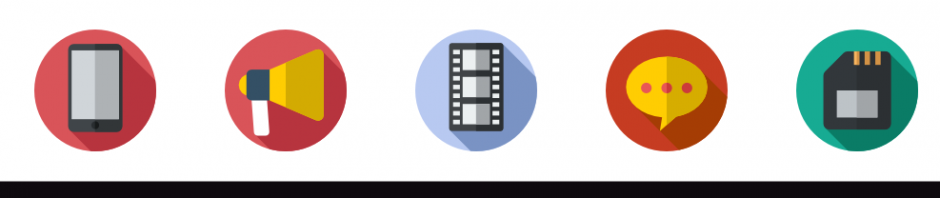Part 1: Shooting
Get a partner. Each person should have a video camera. Go somewhere. Come up with a physical activity you want to shoot. (Doing a cartwheel, throwing a ball, rapping, throwing your cell phone in the trash, etc.)
Shoot the activity using the 5-shot rule. Hold each shot for 10 seconds. Stop. Shoot the next shot. Stop. Continue.
Here is an example of shooting with 5-shot technique.
Shoot the five shots in the following order:
1. Close-up on hands (or a part of the body they are using to do the activity)
2. Close-up on face
3. Wide shot
4. Over the shoulder shot
5. Shot of your choosing (low, high, etc)
Next, interview your partner about this activity. Ask them about it, how they do it, what they enjoy about it.
Frame them using the rule-of-thirds.
Make sure there is light on face.
They should not be looking directly at the camera, but into the open space of the frame.
Check to make sure you are getting quality sound.
Make sure you have two useable soundbites of 20 sec or longer.
You should have 6 shots totaling approximately 1:30 to 2:30 min.
Upload your 6 clips to your computer. Put them on your desktop for next time.
Here is how to upload video to a Mac without using iPhoto or iMovie.
1. Plug phone into USB. Use back of computer rather than keyboard.
2. If your computer automatically opens iPhoto and/or iTunes, close them.
3. Using the magnifying glass icon in the top right-hand corner of the main bar, search for Image Capture. Click to Open.
4. Cell phone or camera should show up on left-hand side and photos and videos in the middle. If you get a message on your phone that asks you if it is ok to connect, click “Trust this Computer.”
5. Scroll to select only the videos you want to download. Use Shift + Click to select multiple clips.
6. Change Import To: to Desktop.
7. Click Import.
Part 2: Editing
If you have never edited with iMovie, you can watch some of this video http://vimeo.com/videoschool/lesson/33/video-101-editing-with-imovie
1. Open iMovie. Create a New Event called YourLastNameFiveShot
2. Import your videos to iMovie using the Large 960 X 540 setting.
3. Create a New Movie
4. Find a few good second soundbites. Drag video clips to editor.
5. Detach audio sound bites from your video clip. Click a clip in your project to select it, then choose Edit > Detach Audio.
6. Add additional b-roll shots and insert them into your audio sound bites so you have more engaging visuals. Adjust clips and audio. as smoothly as you can.
7. Add Lower Third and Title Card.
8. Export and compress into web-ready format.
From Menu
>Share
>Export Movie
>Select Medium Size
Save to as YourLastNameVideo.m4v